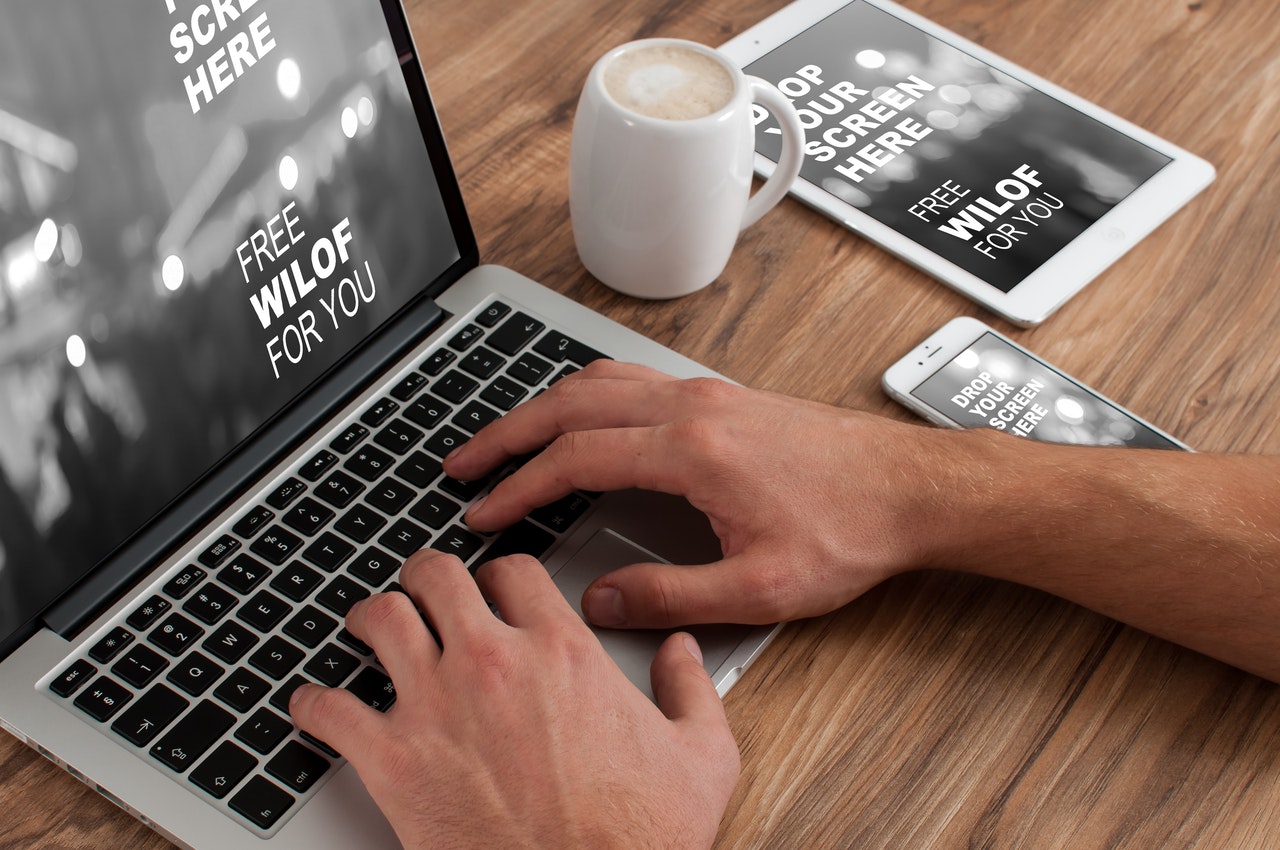How to Take Screenshots on HP Laptop and Desktop
Apr 27, 2021The HP Development Company, L.P., or HP for short, is an established manufacturer of printing and computing devices on the world market. The company has proven a reliable supplier of office-grade computers and very good printers for the last two decades. 2016 was marked by a significant change in HP’s production as they announced a new line of computers called “Omen” that was aimed at gamers and boasted top-shelf hardware and RGB esthetics. Some of the best known products by HP include:
HP Omen X 2S 2019
HP Omen X 2018
HP Elite Dragonfly 2020
HP Chromebook 14
If you are looking for the easiest way to take screenshots on HP laptops and desktops, please continue reading!
How to make screenshots on HP Omen X 2S?
The HP Omen X 2S laptop is considered to be one of the best devices in 2020 and to be part of the first devices that pioneered the two-screen design going into 2021. The laptop includes a primary and a secondary screen with IPS matrix, Intel® Core™ i7 9750H and a dedicated NVIDIA® GeForce® RTX 2080 graphics card. The machine is optimized for gaming and the keyboard includes a dedicated Screenshot button. HP integrated an RGB backlit keyboard which includes a “PRT SC” button for making screenshots. The button is positioned in the top-tight corner of the keyboard next to the Home button:

Pressing the button a single time will save a snapshot of the entire screen to the system’s clipboard. You can then paste the image inside image editing programs, instant messaging apps and social media posts.
How to make screenshots on HP Omen X 2018?
The HP Omen X 2018 laptop is the precursor of the laptop mentioned above. The laptop was well-received by gamers and features a mechanical keyboard with RGB lighting. However, the keys are much more pronounced and the keyboard comes with a numpad. The button for making screenshots is located above the numpad and has the standardized label “PRT SC” as shown below:

I feel like I should mention that HP makes pretty good keyboards for the office space and you can find their value proposition called “HP Keyboard 100” employed in many businesses. Although the “HP Keyboard 100” is a budget device, it comes with a numpad, Windows key, light indicators and a button for screenshot making. The key is placed next to the Bakspace and Insert keys:

How to make screenshots on HP Elite Dragonfly?
The HP Elite Dragonfly laptops are favored by many due to their 2in1 concept. The Dragonfly laptops can be used as tablets when the screen is flipped on the back of the keyboard. The machine can be equipped with a powerful Intel Core i7 processor making it superior to many standard laptops. The HP Elite Dragonfly is aimed at business customers and its keyboard includes quick buttons for closing/opening calls, switching between screens or projectors, audio feed management and quick access to a calendar. Unfortunately, the keyboard on the HP Elite Dragonfly lacks a button to make and share screenshots as well as a numpad.
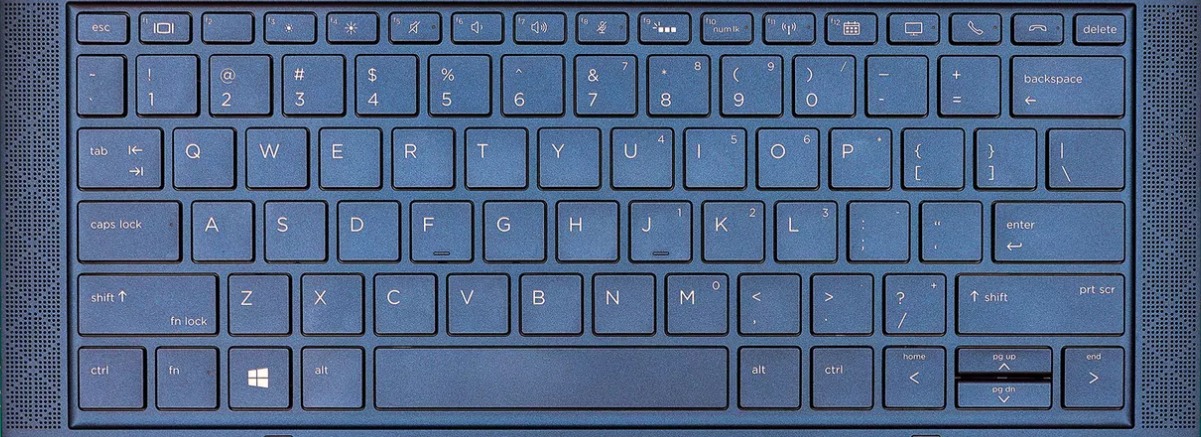
If you need to make screenshots you will have to install a screenshot utility. I recommend that you give iScreenKit a try. The program comes with a wide range of features like full screen capture, partial screen capture, basic screenshot editing and a full-fledged screen video recording. The iScreenKit program can save your screenshots in JPG and PNG format; enable you to add pointers, highlights and text to your screenshots; and lets you choose where to store your screen grabs.
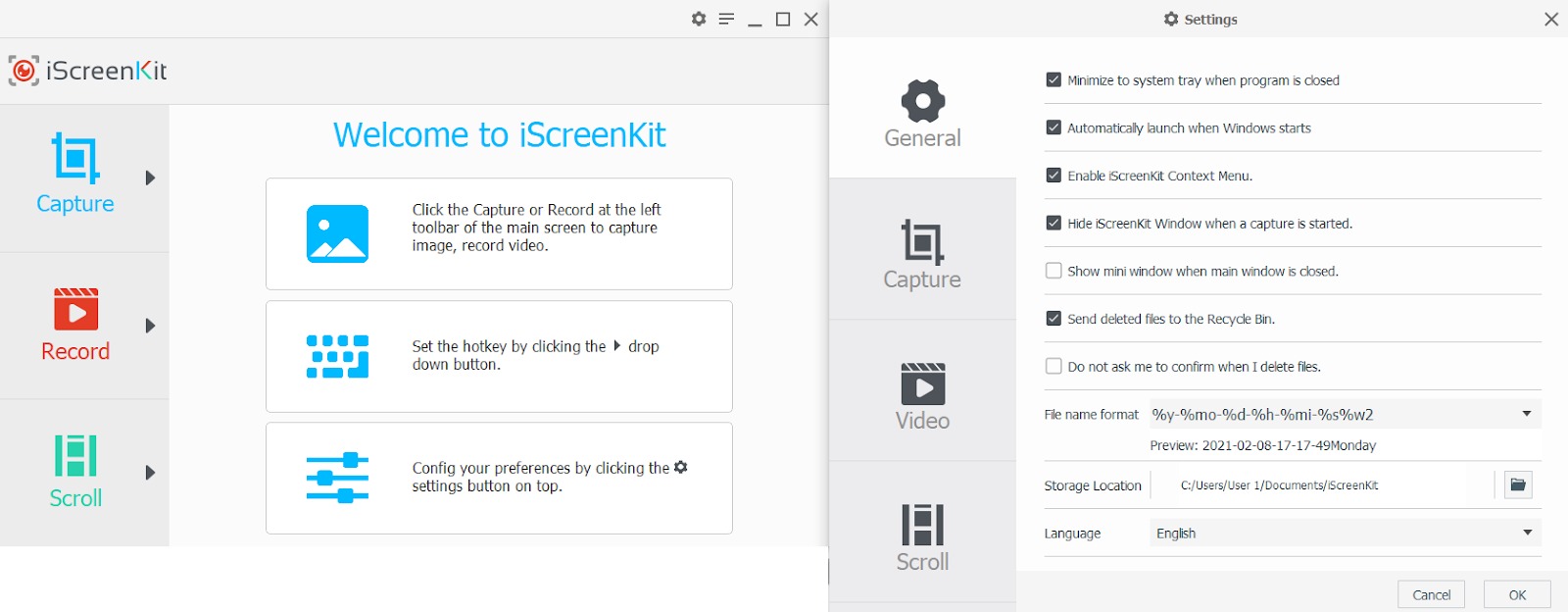
The easiest way to make a screenshot on HP Elite Dragonfly is to set up a keyboard command in iScreenKit and use it whenever you need to save a picture of what is on your screen. I am using “Ctrl + F1” on my PC and this is how the screenshot instrument looks like when activated (you need to press the left mouse key and drag your mouse across the area which you want to grab):
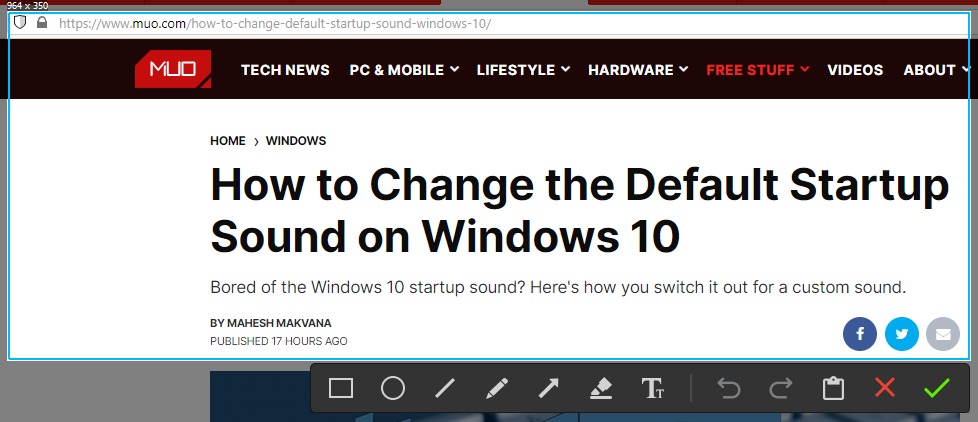
How to make a screenshot on a HP Chromebook 14?
The HP Chromebook 14 device is a notebook powered by Google’s Chrome OS and it is primarily aimed at people who enjoy YouTube, exploring Pinterest, doing light office work and watching movies online. The HP Chromebook 14 features a 14-inch HD display, 4GB memory, Celeron Dual Core and 16 GB of onboard storage. The device comes with a Google-engineered keyboard that lacks a Caps Lock button, a numpad and a screenshot button.
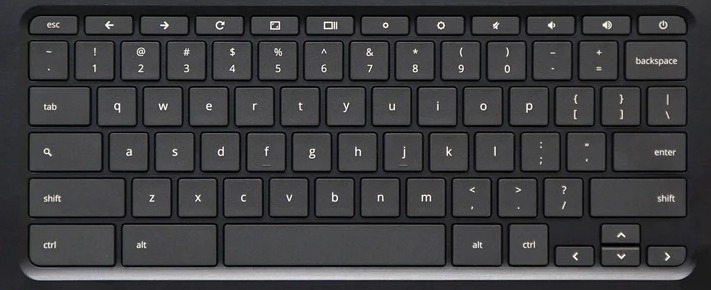
Uses are in similar position as those of HP Elite Dragonfly — you will have to install a screenshot app if you wish to capture what is on your screen and share with coworkers, friends and family. Fortunately, iScreenKit supports a browser extension that you can find here. The HP Chromebook 14 is powered by Google Chrome and it serves as the main platform through which you will open documents, listen to music and enjoy graphic content. The iScreenKit browser extension will help you capture your screen or parts of it and share the produced image with others. You can also download the screenshot to your HP Chromebook 14.
We hope that this articles has been helpful to HP and Omen users. If you have any questions on how to make a nice screenshot on other devices, please check our other articles.