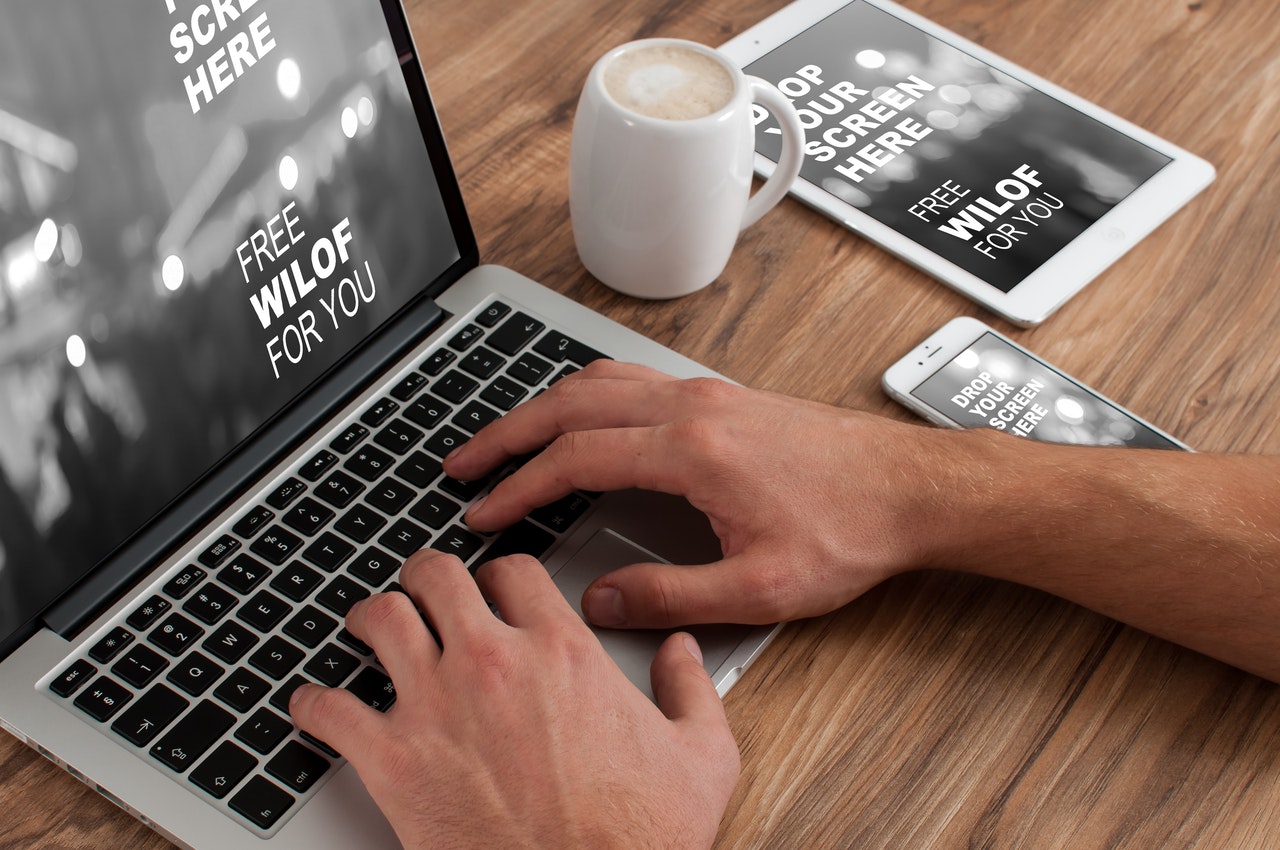How to Take Screenshots on Dell Laptop and Desktop
Apr 19, 2021Computer users that employ the services of the renowned Dell brand may not be familiar with the best way to make a screenshot and should read this article. When we talk about Dell, we should add that they acquired another PC manufacturer called Alienware in March 2006 and has supported the brand for the last decade and a half. Alienware specializes in hardware aimed mostly at hardcore gamers while Dell reigns supreme in the office systems market. The company is a well-respected manufacturer of stable PC with a good price for performance ratio.
How to make a screenshot on a Dell Inspiron?
If you are looking for a good machine from Dell that you can easily carry around, feature sleek design, and include a superfast NVMe SSD storage – the Dell Inspiron 15 5501 laptop might be the best choice. The keyboard includes a numpad and a dedicated button for making screenshots. The button is labeled “Prt Sc F10” and it is positioned at the top row of keys. The button shares functionality with the F10 key and you can use the screenshot command by pressing the “Fn” key in the bottom left corner and the “Prt Sc F10” at the same time. The system will make a screenshot and save it in the system clipboard enabling you to paste the image in your Web browser, Microsoft Paint, as well as ay messaging app with file sharing capabilities. Here is how you can find the keys on the Dell Inspiron 15 laptop:
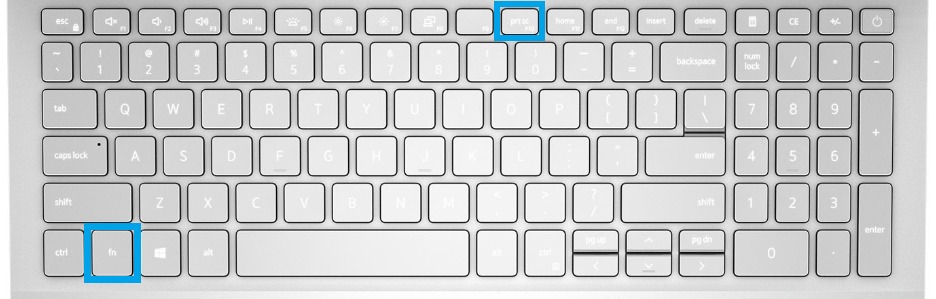
How to make a screenshot on a Dell XPS?
Computer users that are looking for more power are likely to buy the Dell XPS 9700 laptop that boats an Intel Core i7 processor, Nvidia GTX 1650 Ti, 16GB DDR4 memory and a convenient 17 inch UHD IPS display. Unfortunately, Dell removed the numpad in XPS 9700 but you can still find the “prt sc F10” button on the keyboard and the necessary “Fn” (Function) key to access its capabilities. Here is how you can locate it:
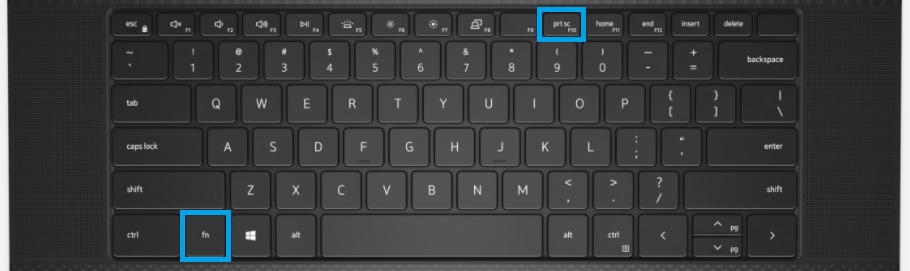
How to make a screenshot on Dell Alienware 17?
The gaming division of Dell — Alienware has a strong proposition for those of you who like to carry their powerful gaming station on the way. The Dell Alienware 17 R3 includes Intel’s 10th gen Core i9 technology, Nvidia GTX 980M with 4GB of GDDR5 memory, a 17-inch 60Hz display at 1080p and patented AlienFX technology. Strangely, the computer manufacturer did not include a dedicated screenshot button for their customers. The AlienFX tool allows users to apply lighting effects, change color pattern for the device and enable extra keyboard functionality. This is the layout for the keyboard in Alienware 17 R3 laptop:

How to make a screenshot on any Dell computer and laptop?
The best screenshot utility for a Dell device might be iScreenKit as it has a user-friendly interface, easy-to-use functions and you can make it do a wide range of actions with keyboard commands. You do not need to have a dedicated “Print Screen” (it might be labeled: prt sc; prt scr; Print Sc; PS) key on your keyboards. The iScreenKit app runs on Windows and Mac.
If you need to make a quick screenshot, you can simply press the “Print Screen” button on your Alienware keyboard (it t supports one) or navigate to the settings for the Capture functionality in iScreenKit and set up a custom keyboard command.

Alienware keyboard for a desktop PC is shown below (the screenshot key is marked in blue):

Power users should know that the iScreenKit app includes a useful toolkit for making screenshots that allow you to add arrows, pointers, highlights and text on the fly.
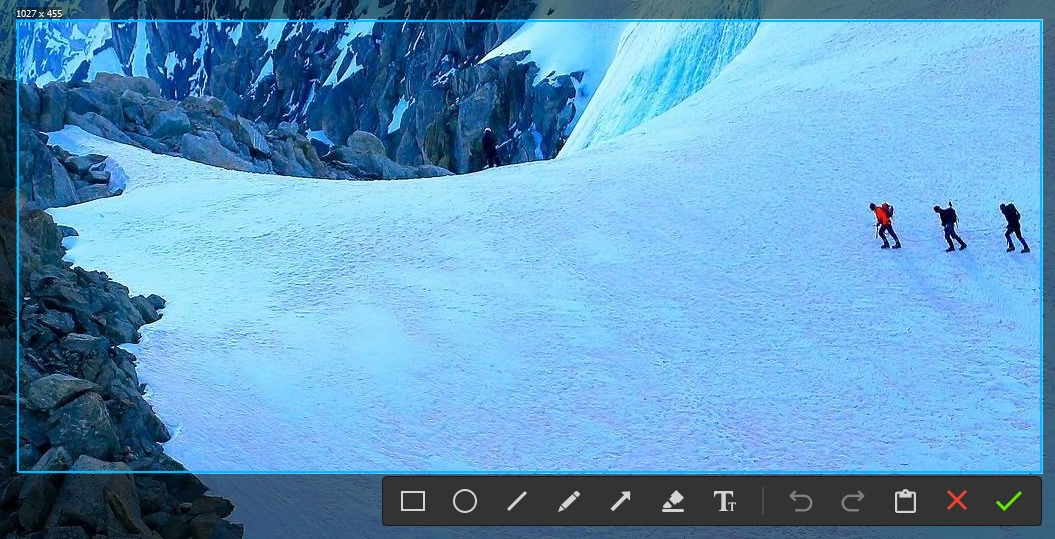
If you are not satisfied with the screenshot you can proceed to add more effects and context though the built-in image editor in iScreenKit. The program supports Blur, Pen effects, Shapes, Mosaic effect and can help you add “Steps” to your screenshots.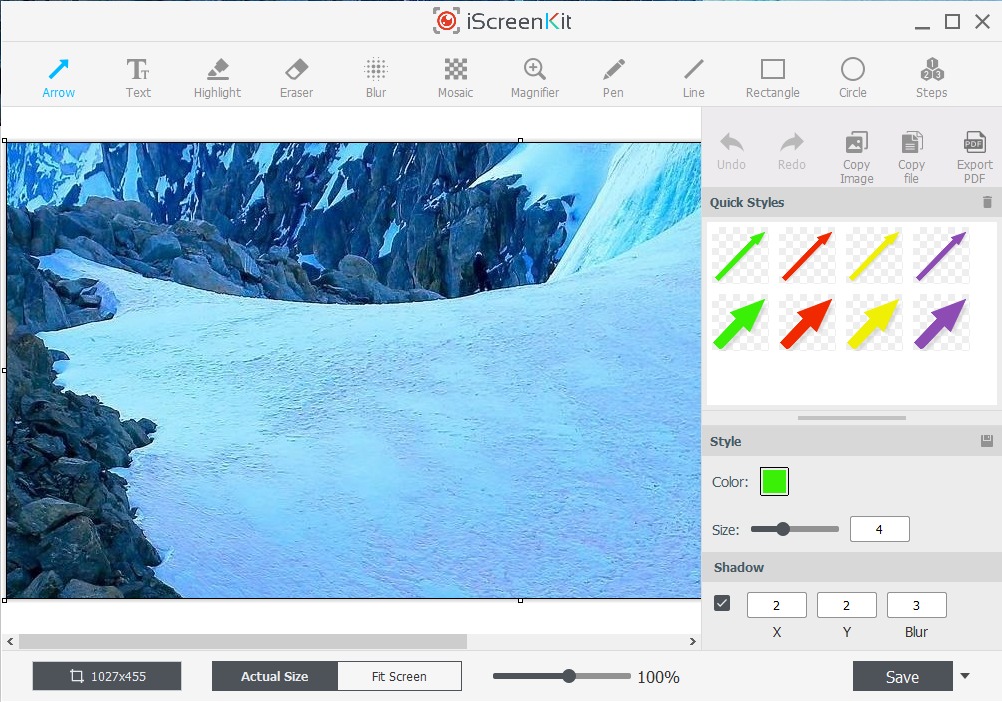
We hope that this article will help Dell and Alienware users make quick screenshots easily and take advantage of the best that their hardware can offer. If there are any questions in regard to making screenshots that you wish to ask, please check our other articles.