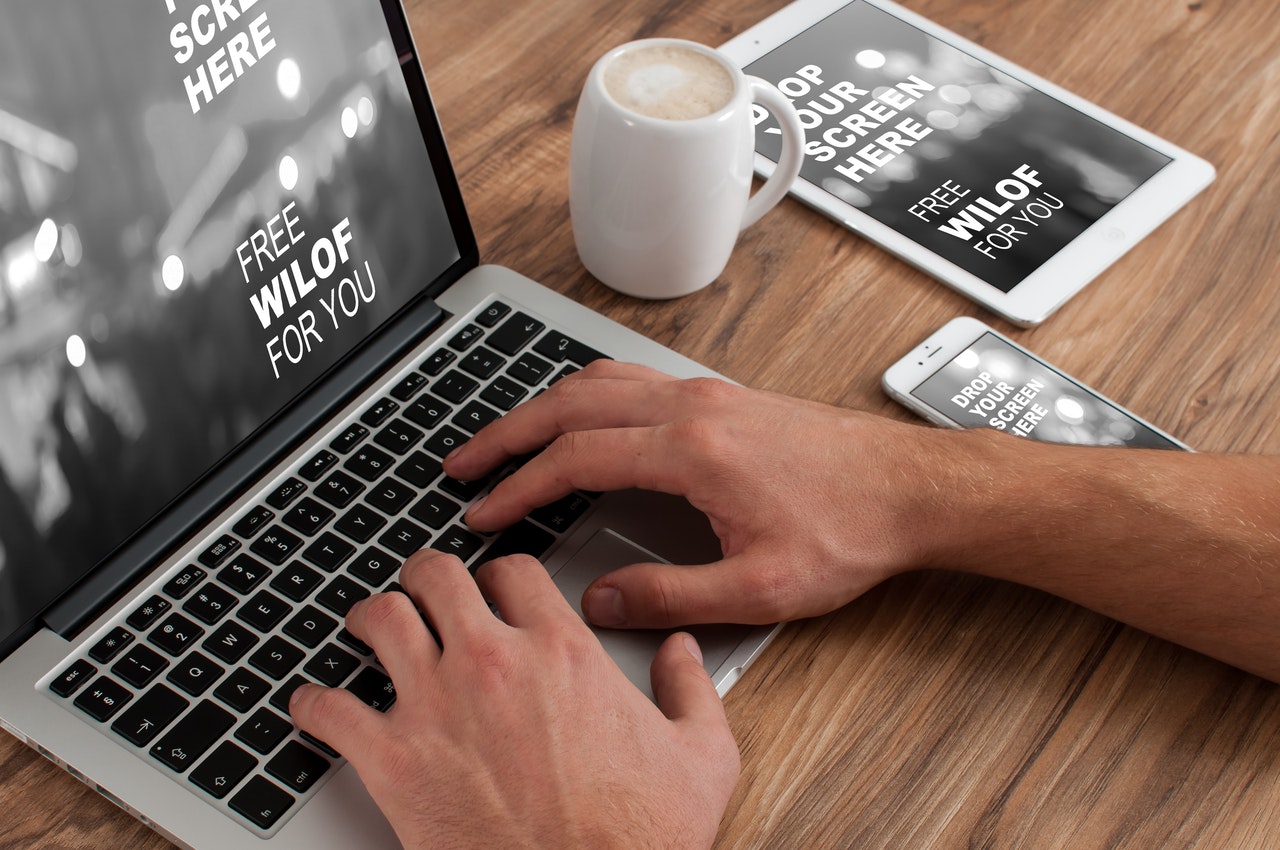Where is PrnScn Button? How to Take Screenshot without Print Screen Key
Apr 17, 2021If you have stumbled upon this article you are likely to be dealing with problems related to screenshots. You might be missing the “Print Screen” button or you might be dealing with a bad key on your keyboard and some of you might not be familiar with how the “Print Screen” button works. You are on the right page if you find yourself having problems related to the “Print Screen” button.
The first thing you should check is whether the “Print Screen” button is on your current keyboard. The button is located in the top right corner on most keyboards. We should mention that the “Print Screen” button may have different spellings depending on your keyboard manufacturer, also, the button’s functionality may be merged with another button on many laptop keyboards. Frequently used abbreviations/spelling for the Print Screen” button include:
Prscr; PRTSC; PrtScrn; Prt Scrn; PrntScrn; Ps/SR; Print Screen; prt sc;
Some laptop keyboards may combine the “Print Screen” button with F12 and others may have it combined with F3, F4, and F8. Usually, the secondary function of such combined buttons can be accessed if you press a separate button called “Fn” (short for Function). Examples can be found below:

Most desktop keyboards have the “Print Screen” button either next to the Backspace button or next to the Insert key:

If you cannot find the “Print Screen” button on your keyboard, then you will need to install a screenshot utility. The same solution will work if the button is on your keyboard but the button is not working. We recommend the iScreenKit program.
The iScreenKit program can help you make quick, easy, and informative screenshots. The application can run on Windows and Mac OS. You can customize the app to save a picture of your screen to a folder of your choice when you press a certain keyboard combination. Another keyboard combo can be used to begin a video recording of your activity on the PC.
Capture settings:
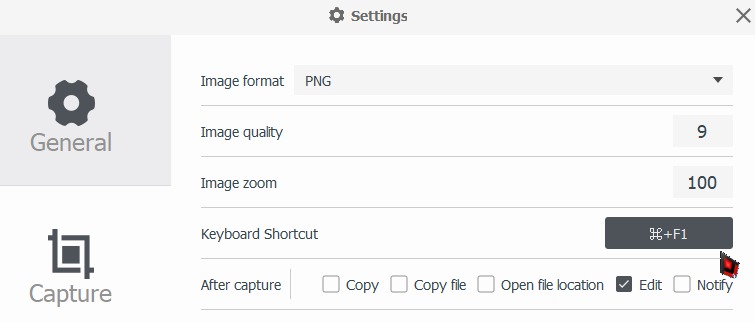
Video settings:
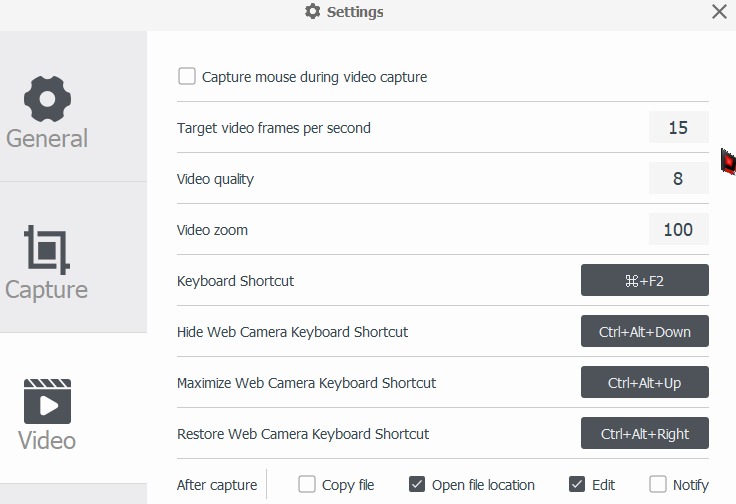
The resulting files can be customized to have easy-to-read names that refer to the current date, hour, minute, second, week, sequence number. You can find a suite of editing options available before you proceed to save your screenshot and continue to make edits even after that.
A brief overview of the editing module powered by iScreenKit can be seen below:
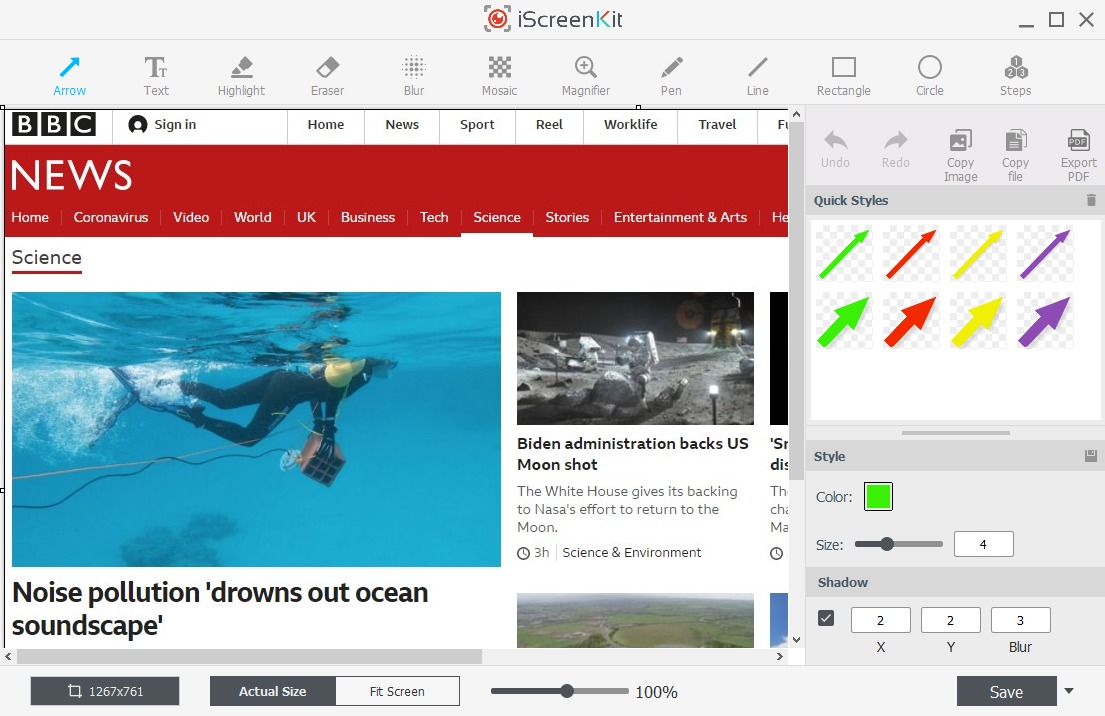
We hope that this article has been helpful and that our recommended app might of service to you. If you still continue to have problems creating screenshots and screen recording, you should seek help from a computer technician.