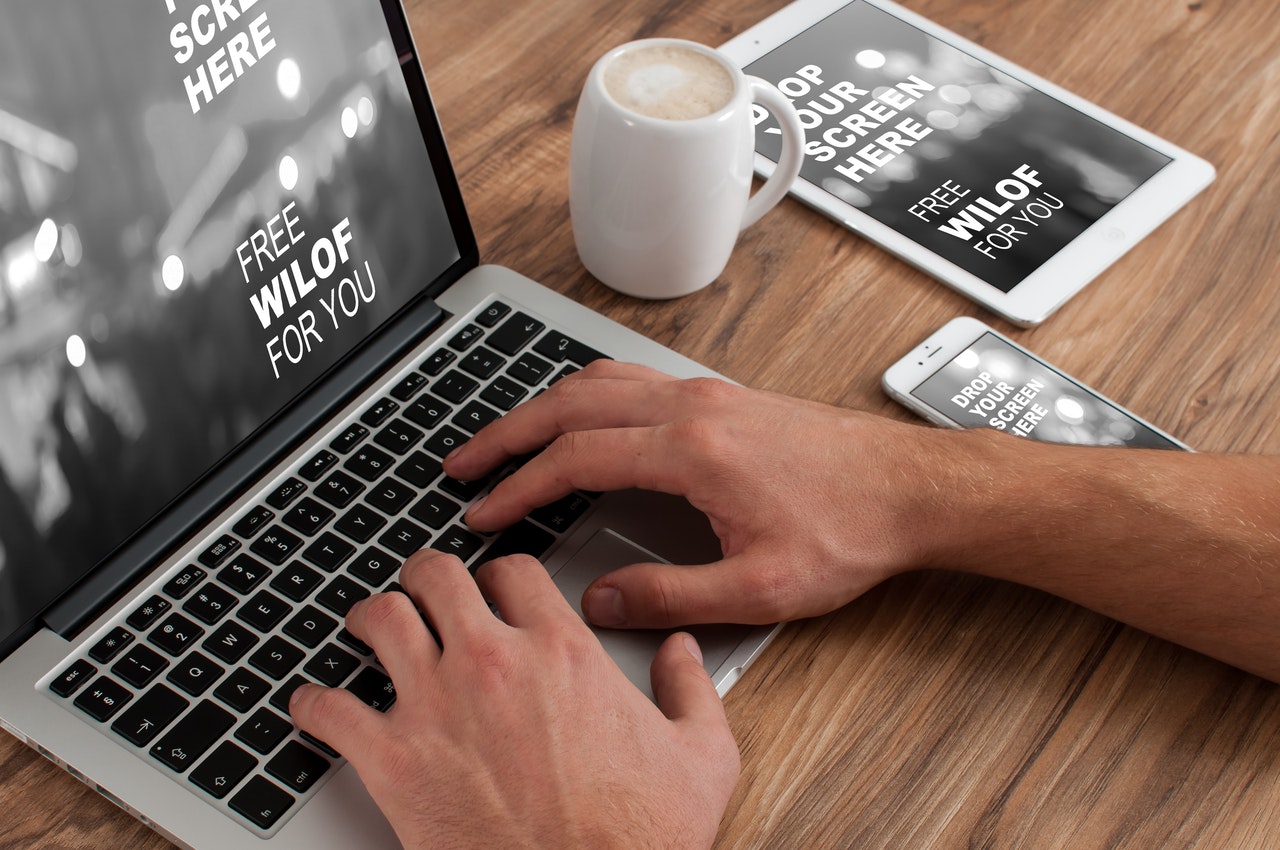Screenshot Black: Why is it and How to Fix it
Aug 13, 2020A picture is worth a thousand words or so the saying goes. This is not the case when your screenshots turn up black or your screenshot app randomly decides to close leaving you confounded. We will be trying to help those of you that might be struggling to find a good screenshot utility and those of you who might be experiencing troubles with black screenshots. Please, continue reading below if you fall in either of these categories.
There are a few reasons that come to mind when you are having trouble with making a screenshot and share it with a colleague for that important project with a deadline worryingly close or perhaps you can’t quite capture your latest achievement in that amazing RPG game that you bought recently. The most obvious reason for a failed screenshot is often the outdated video drivers on your system. We highly recommend that you keep up with the latest video drivers and there are a few suggestions toward that end that will surely help you minimize the risk of a black screenshot.
Suggestion 1 Fix the Outdated Video Drivers
The Red Team, a.k.a. Team AMD will need to check for the latest video drivers here [AMD Support]. If you are not sure what hardware you are running, you will want to install the AMD Auto-Detect Driver Tool from here [AMD FAQs]. Also, you should check out the AMD Radeon Adrenalin software that will notify you of new video driver releases as well as help you max out your graphics card performance. The AMD Radeon Adrenalin software can be found here [Adrenalin software].
Team Green, or commonly known as NVIDIA offers up-to-date drivers on this support page [NVIDIA Support]. A tool that automagically detects your hardware and downloads the required drivers can be found here [Detect]. The alternative to AMD’s Adrenalin utility for NVIDIA users is called Nvidia GeForce Experience and can be downloaded from here [Experience].
Office PC users who might not have a dedicated video card installed in their machine may struggle with black screenshots as well. Every PC that is putting out a video single has some graphics capabilities built into their central processor. The Intel Integrated Graphics users should check the Intel Auto-Detect Driver Support Tool that is found here — https://www.intel.com/content/www/us/en/support/detect.html. The AMD users should check the AMD Auto-Detect Driver Tool mentioned above as it installs the appropriate integrated video drivers as well.
Suggestion 2 Interference Between Multiple Screenshot Apps
Sometimes, the problem that may be causing you to generate black screenshots may be interference between screengrabbing tools that you have running in the system background. When you have two or more screengrabbing tools they may not work very well together and they might interfere with each other. It is best to rely on a single screenshot app and use another for screenrecording/streaming. In addition, you should make the tools use different keyboard combinations so that when you launch a tool from one app you do not accidentally launch another tool from a second app.
For example, let’s say you are trying to do a screenshot of a particular area on your screen and you hit “Ctrl+P”, however, the same combination triggers the “Print Page” menu in most Web browsers. In a different scenario, the combination “Ctrl+Alt+P” might be used by your screen streaming software and you may initiate a video recording of your screen and an empty screenshot at the same time.
Suggestion 3 Browsing Protected Content
Another reason for a black screenshot might be that you are watching a protected video/image on your screen. Movie streaming platforms like Netflix, Hulu, Amazon Prime Plus, Disney Plus, CBS All Access incorporate detection of screenshot apps and screen recording apps as a way to block their usage thus protecting the content being streamed.
Some banking tools block screenshot apps for security reasons as well. If a hacker has gained access to your PC and you are checking your bank account, the banking platform might block the hacker’s attempt to screenshot your payment details and transactions to your benefit.
Suggestion 4 Try Running the Screenshot App as an Admin
If all else fails, see if you might have unwanted apps running in your system background by opening the Windows Task Manager (keyboard command “Ctrl+Alt+Del”) as well as checking the Windows Tray Area (this is the menu that shows when you click the upward pointing arrow in the right corner of the taskbar).
You can try running your screenshot tool as Administrator which should resolve most incompatibility and interference problems for many users. You can do this by moving your mouse pointer to the app’s icon > open the right-click menu > chose “Runs as Administrator” option. A security prompt may appear on your screen and you should click “Yes”.
Then, you should try making a screenshot and see if you still get a black image at the end. We would like to recommend a few screenshot tools that have been serving many users nicely through the years and you can find them listed below:

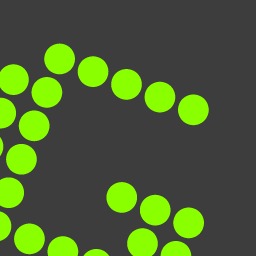


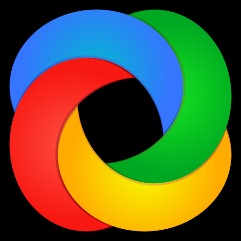
|
Screengrab only |
Screengrab only |
Screengrab only |
Video capture & screengrab |
Screengrab only |
If you need to annotate, mark, improve and crop your screenshots, you may check the apps listed above. Hopefully there should be no issues at this point and you will not have to go to a technician for help.