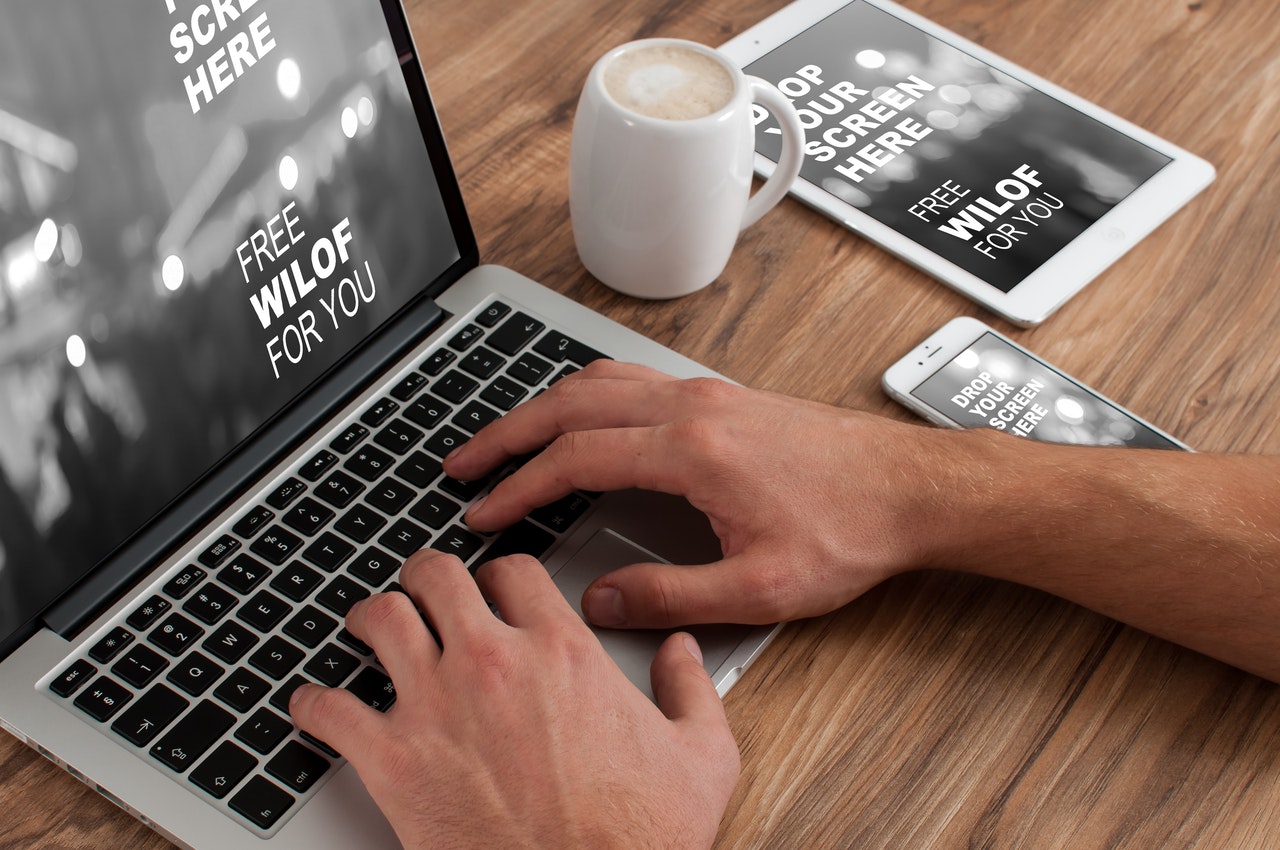How to Take Screenshots on Zoom
Jul 31, 2020Zoom is a favored online-meeting software developed by Zoom Video Communications, Inc. which is a company based in San Jose, California. The Zoom software allows big and small organizations, as well as individuals, to set up an online meeting with colleagues, friends and family with a few clicks. If you are employed in an international company, you are running an online store with partners across the globe, or you are an artist that is working on projects for various organizations you are likely to know Zoom and it may be a big part of your work flow.
Sharing charts, spreadsheets, text documents, presentations and various work-related resources is a major part of every good business and many people seek the best tool for the job. Zoom allows you to share ideas and keep up with updates from your team, but sometimes you need to share what is on your screen with a few extra notes and Zooms may not be the perfect tool for the job. Sure, you can use the screenshot instrument in Zoom located above the chat box on Zoom and share a snippet of what is on your screen with your colleague, but that may not encompass what you intend to discuss with your team.

If you are looking for a powerful and an easy-to-use screenshot tool you should take a look at iScreenKit app. The app is intended to run in your system background and launch with the press of a keyboard combination. You can find the app’s icon when you check the Windows tray area. Once you hit the hotkey combo a screenshot tool is loaded on your screen and you need only hold the left mouse button to select the area you want in your screen capture image. The screen area around the marked area is darkened so you can focus on your screen grab image and you presented with a few key tools to make the screenshot more impactful and rich with information.
Zoom is amazing when you need to share files and do a long talk with your team, but you are likely to have a limited time to present your work and elaborate on what you believe is a key problem. That is why you might want to take the time to make a screen recording that quickly explains your point of view. iScreenKit can help you do just that, press a keyboard combination and start rolling. The app allows you to select a screen area, the entire desktop or a program window that you want to record. The app uses very little in the way of system resources when you are recording your screen and you should not worry about it interfering your productivity platform, project management and office suite. You can enable system sounds, record audio from your microphone and add video from your webcam should the need arise.
The screen recording are saved in MP4 video format and can be played on virtually every device with media playback capabilities. The videos are saved in the resolution of the targeted screen area and usually have a small size thanks to the excellent video encoder in iScreenKit. Once you record your screen with the app, you can make it show the file location and you are ready to upload it to Zoom, send it via email (as long as your email provider allows for big files to be sent) or share it via services like G-Suite, Dropbox, Box, Spider Oak, OneDrive, etc. I should add that the screen recording can be edited with third-party tools like Adobe Premiere, Vegas Pro, Corel VideoSudio, OpenShot, DaVinci Resolve, etc.
The tools in iScreenKit allow you to add points, highlight text, scribble notes and focus the attention of the intended recipient at a particular detail on your screen. The iScreenKit can help you make more informative screenshots and improve your experience on Zoom. The key to a good team performance is the good communication and you might want to take advantage of iScreenKit. The app has a trial version that has all features turned on for about a month and you can check if it suits your work flow. The paid version is offered at 29.99 (inc. VAT) per year and the activation code is sent to your email address. Check out the official site at www.iscreenkit.com.